What is the website for UICapture?
The main website for UICapture is at uicapture.hosted.panopto.com. You can also access your UICapture content through the integration with ICON.
Who is eligible to use UICapture?
All faculty, staff, and students are able to use the lecture capture solution. Use of the system is reserved for educational, research, or institutional purposes. Software can be downloaded from the Software downloads page.
Is UICapture available in my classroom?
Although it is available in over 235 classrooms on campus, to know for sure it is best to check with your local UICapture contact person or contact the ITS Help Desk.
How do my students watch the material produced by UICapture?
There are several solutions available to students. Direct links can be made in ICON via the Content tool, lectures can be podcast via iTunesU or RSS feeds, or a default player can be embedded into a website. Learn more about how you can embed videos in ICON.
If I move a recording from one folder to another, will the recording's URL change?
No, the recording's URL stays the same.
How long will my lectures be available to me?
Starting on Monday, July 1, 2024, all content produced natively in Panopto (desktop recorder, remote recorder, or uploaded videos) will be archived if they have not received a view in 3 years (1095 consecutive days). After that, they will be archived but available for viewing for 2 years (730 days) then deleted.
Zoom Cloud recordings will be archived after 18 months (348 consecutive days) of inactivity and will be deleted after an additional 2 years (730 days) of time in the archive.
At that time, faculty should work with their collegiate lecture capture admin to assist with archiving it somewhere else.
How much does UICapture services cost?
The service is offered through ITS and is of no cost to faculty, staff, or students. However, there may be circumstances when a college may be charged for extra storage.
Which browsers support UICapture?
To create, edit, and view sessions in UICapture a HTML 5 compatible browser is required. The most up-to-date versions of Microsoft Edge, Mozilla Firefox, Google Chrome, and Apple Safari are all compatible. Read more about viewing requirements.
I am a creator. How do I request a new folder for my upcoming class?
UICapture folders are automatically created for each assigned course when the course gets created. You can access your course folder in ICON or Panopto.
Why do I see "403 Error: Rate Limit Exceeded"?
Occasionally, when accessing embedded UICapture videos on ICON, if there's an abundance of videos on the page, the server may become overloaded, resulting in an error message, 403 Error: Rate LimitExceeded, when attempting to watch a video.
To solve this error, right click on the video with the error message and select 'Reload frame'.
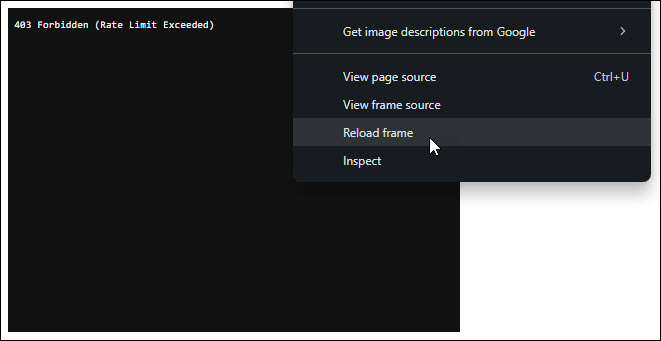
Why can't I access my folders while using the Panopto Recorder for Windows?
When you are logged into Panopto, but you can’t see/access your folders from within the recorder app, it is likely that you have a bad authentication token on that computer. This can come up either before you record or after you’ve completed recording.
Follow these steps to fix this issue:
- If you can see your HawkID in the upper right of the Panopto app but you can’t see any of the folders you should have access to, click on the sign out button beside your HawkID then close the Panopto app.
- Open your default browser (likely Edge in Classrooms) and navigate to UICapture (https://uicapture.hosted.panopto.com/) and follow the steps below to clear the cookies for UICapture:
- Click on the “lock” icon to the left of the URL.
Click on “Cookies and site data” from the drop-down menu.
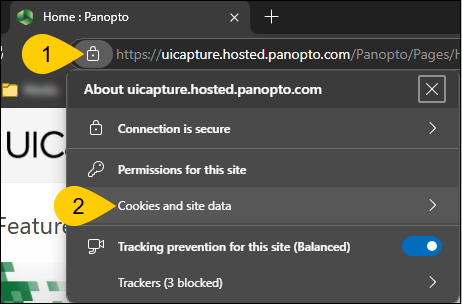
Click on “Cookies”.
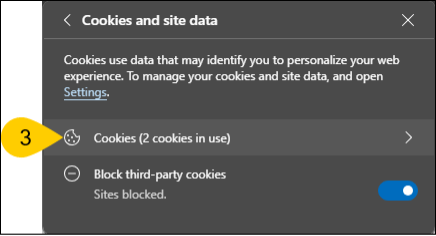
- Select “uicapture.hosted.panopto.com” from the list at the top.
Click “Remove” to remove the cookies, then “Done” to close the menu.
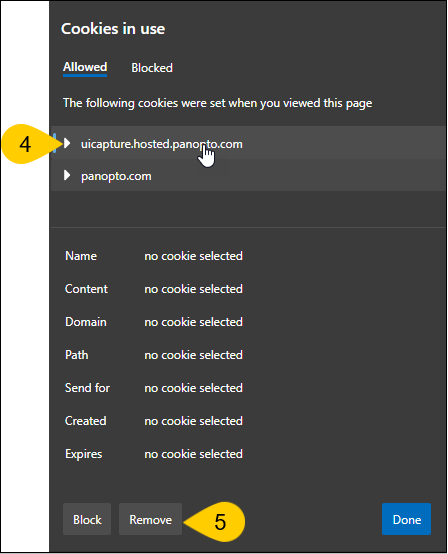
- Follow the sign in steps in the Panopto app to sign in as you normally would.
- Click on the Folder drop-down to confirm that the folders are available.
Who is the local UICapture IT support person in my college?
Learn who the trained UICapture support partner is in your college.
How long will my content be hosted on UICapture?
Visit the UICapture Content Retention page to find detailed information about UICapture's content retention policy.
Do I need to accept the End User License Agreement?
Each year on Jan. 1, creators will need to accept the End User License Agreement (EULA) before they can record. Once they accept, they are can record until the agreement changes or until Jan. 1 of the next year.
How do I get elevated access for my Department in UICapture?
Visit the Department Admin Guide page to learn how to request access.
My older video embedding seems to be broken. How do I fix it?
Some instructors are having problems with embeds of older videos redirect to the entire course folder instead of the intended video. If you are dealing with this issue, please use these steps to fix the embed:
If the video is working for you but not showing up for your students, click the Open in Panopto button at the bottom of the embedded player (highlighted in yellow below):
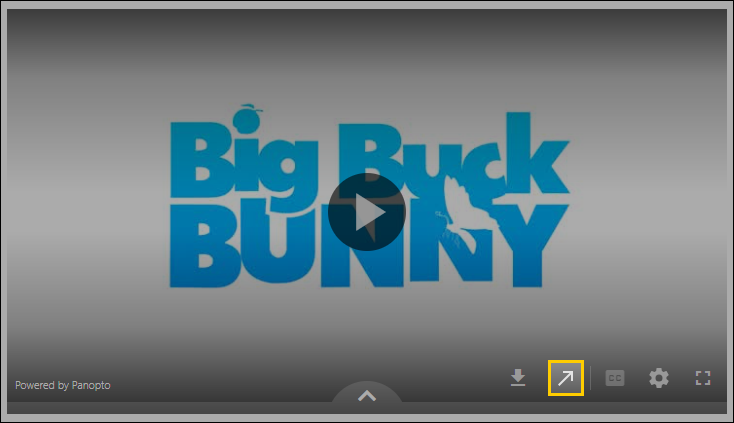
Once on the page of the video itself, copy the Video ID from the URL. (You can also find the Video ID in the "settings" menu, but copying from the URL is the fastest way to get this.)
Once you have that Video ID, navigate back to the page with the broken embed. Edit the page, remove the broken embed, and click on the "UI Capture" button to embed the video again.
Select "Everything" from the drop-down menu and paste in the Video ID to quickly find the video.
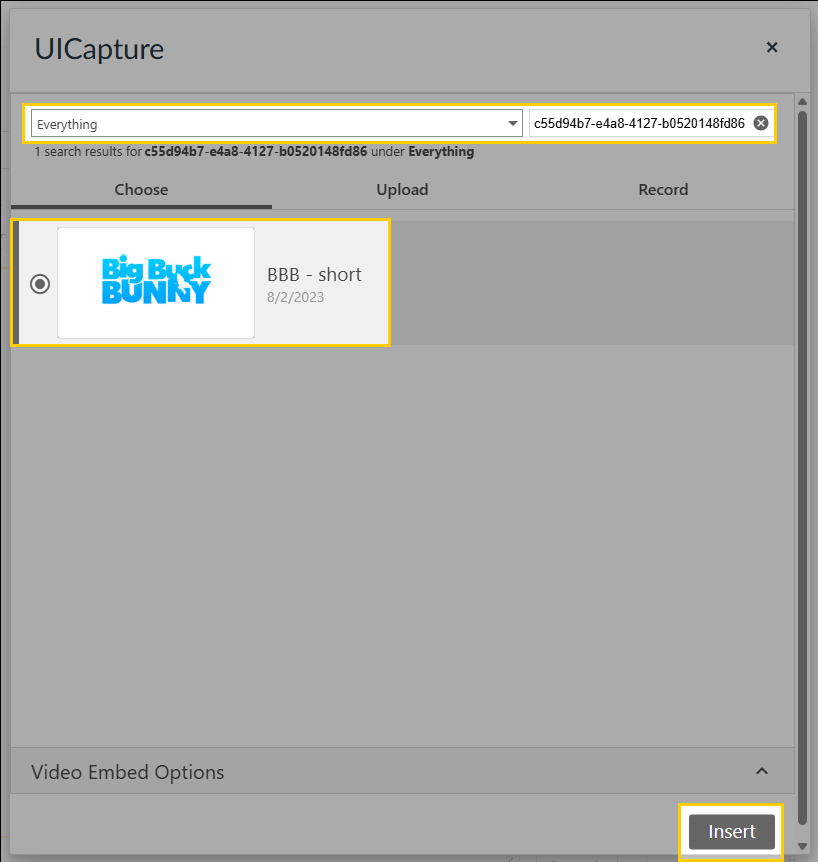
Once you've found it, you can reconfigure your video embed options and insert the video anew.
Please fill out this form or contact the ITS Help Desk if this does not resolve your issue.
What if I want to use a YouTube video?
You can use UICapture to embed YouTube content into ICON.
Whether you use UICapture or YouTube links directly, starting in Fall 2025, any existing or new YouTube videos added to Canvas may start displaying ads. This means that YouTube videos that are embedded anywhere in a course may start playing ads. These ads are controlled by YouTube and cannot be turned off.
In recent years, video content has become a staple in learning environments and monetization of that content is increasingly important to those creators, many of which are educators themselves.
If you choose to use YouTube content in a course, consider adding a disclaimer to your course indicating that the video may display advertisements. For example, “Some videos may display advertisements. These ads are not affiliated with or endorsed by the University of Iowa.”