Using the Turnitin Plagiarism Framework is a simple approach to incorporate Turnitin directly into an ICON Assignment.
- Start your Assignment in ICON.
- Go to icon.uiowa.edu and find your course.
- Click on Assignment in the navigation menu to the left.
- In the upper right, click +Assignment to create an assignment.
- Fill out the assignment information, including the name, a description of the assignment, and the number of points and the assignment group.
- Set the Submission Type
- Under Submission Type, select Online.
Under Online Entry Options, select Files Uploads and/or Text Entry.
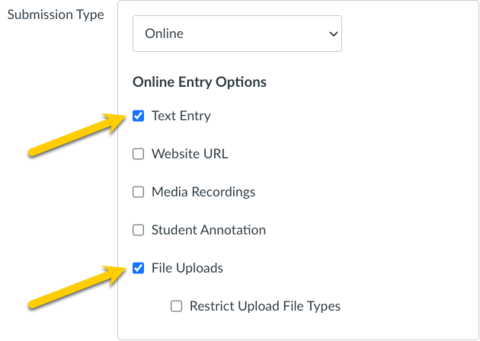
- Set the Plagiarism Review
Change the menu from None to Turnitin.
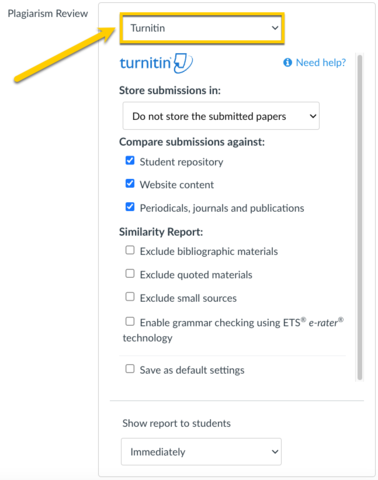
- Scroll down to check the Turnitin and ICON settings. Make any necessary changes.
- Click Save at the bottom.
- Now you will have an ICON assignment that runs student papers through Turnitin. Student similarity scores will appear in SpeedGrader and in the ICON Gradebook.
- For any questions about Turnitin's settings, visit their Help Page.