- Start your Assignment in ICON.
- Click on Assignments in the course navigation menu to the left.
- In the upper right, click on the +Assignment button to create an assignment.
- Fill out the assignment information, including the name, a description of the assignment, the number of points and the assignment group.
- Set the Submission Type to External Tool and create a Peerceptiv Assignment.
- In the Submission Type section, select External Tool.
- Under Enter of Find an External Tool URL, click Find.
- Scroll through the choices in Configure External Tool, and select Peerceptiv, then click Select.
- Check Load This Tool In A New Tab.
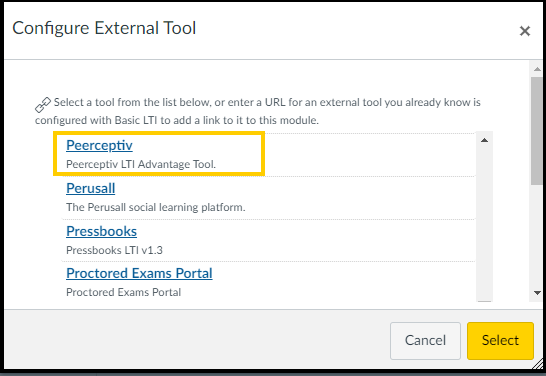
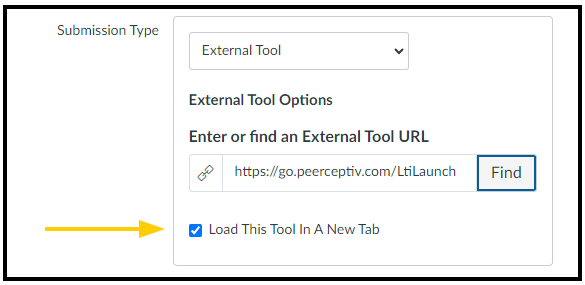
- Set ICON Due Dates.
- Select the date you want the assignment to be due. You can also set availability dates to the assignment, if appropriate.
- Click Save or Save and Publish.