ICON shows pronouns from MyUI and Employee Self Service next to users' names in ICON. Only pronouns set to public in these systems will be shown in ICON, while pronouns set to private will not appear. The pronouns will appear after or underneath the users' names in several places throughout ICON.
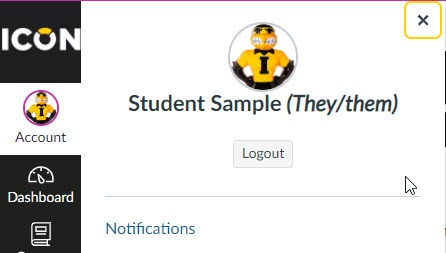
Some of the places pronouns will appear include:
- Comment Fields
- Discussions
- Inbox
- People Page (Course and Groups)
- User Navigation Menu
- User Profile Page
- User Settings Page
If you are a student, you can change your pronouns in MyUI under Name/Pronouns. Once there, you can log in with your HawkID and password, then make any updates to your pronouns and click Save my name and pronouns.
University employees can update their pronouns in Employee Self-Service. Under My Self Service, select Personal Information then Names and Pronouns. Then select your pronouns and click Save my name and pronouns.
More detailed information about updating pronouns is available at Update my name and pronouns in UI Systems.