University Classrooms typically have a single document camera for use in University Classrooms and will be one of two types either a WolfVision or an AVer.

WolfVision vSolution Cam
The image to the left is an example of the WolfVision vSolution cam. In most learning spaces, this is mounted on a lectern surface. When the doc cam source button on the control panel interface is selected, the document camera will power on and be projected on in-room displays. When a touchscreen control panel system is powered down, document cameras should automatically power down. However, older pushbutton control panel systems cannot automatically power up or down. To use this model of document camera with older pushbutton control panel systems, you should manually push the red power button on the camera's base.
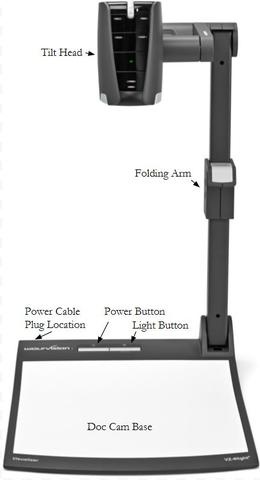
WolfVision Document Camera
The image to the left is an example of the WolfVision document camera. In most learning spaces, this is mounted on a lectern surface but may be found in a lectern's side drawer/compartment. When the doc cam source button on the control panel interface is selected, the document camera will power on and be projected on in-room displays. When a touchscreen, or push-button, control panel system is powered down, document cameras may automatically power down. If you encounter a document camera that does not power down when the control panel system is turned off, you should manually power down the document camera using its power button.

Aver Document Camera
This document camera is mounted on a lectern surface in most learning spaces. When the Doc Cam source button on the control panel is selected, the document camera will power on and projected on in-room displays. When the control system is powered down, the document camera may automatically power down. If you encounter a document camera that does not automatically power down when the system powers down, please manually power it down with its power button.
Common Problems
The document camera does not power on
The power cord may be disconnected; try to reconnect it. If power cord is connected but still does not power on, the power cord may require replacement. Contact ITS Help Desk for assistance.
The document camera light is not turning on.
Press the light power button to ensure that it is powered on. If lamp has reached end of life, contact ITS Help Desk for assistance.
There is no signal from the document camera, but it is on.
On the back of document camera there is a power cable that is a barrel style, black plug on the far side of the base. Unplug this cable for 5 to10 seconds then plug it back in, depending on model of document camera you may then need to power the unit back on.
The image from the document camera is upside down.
The tilt head of the document camera is a swivel mount. Tilt the document camera head back and forth to reset the sensor allowing the image to be displayed in the orientation of choice.
The document camera does not present itself as a camera input in Zoom.
- You may use vSolution Link software, if installed, to share image content captured by the WolfVision Document Camera with Zoom.
- If the cable is correctly connected but remains unavailable, you can try to disconnect and reconnect the USB and power cables on back of the document camera to regain its use as an input.
- If the USB cable from the document camera to the instructor's computer is missing, contact ITS Help Desk.
Have Questions?
We're here to help if you have any questions or classroom technology issues.