Filter Issues
Filtering allows you to determine which issues you'd like to focus on.
The UFIXIT page of UDOIT will show you what potential issues UDOIT has found. The top of the page will have a summary of what the scan found, a search bar for finding certain issues, and a filter to the right that will let you filter for types of issues.
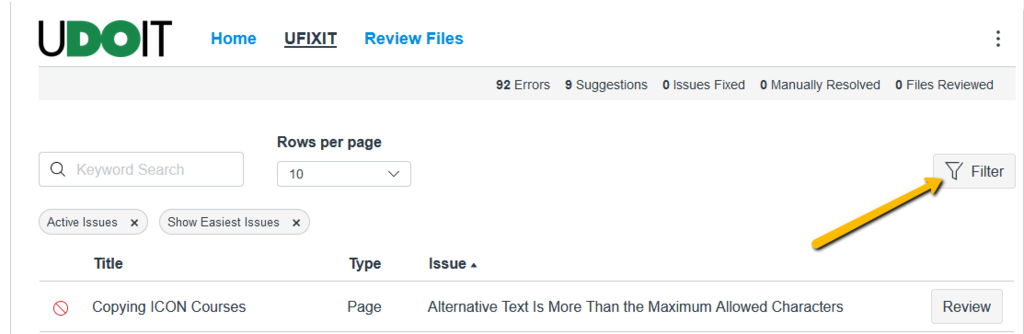
Checking a box next to a category will automatically filter for it and unchecking will remove that filter. You can also use the drop-down menu at the bottom to filter for specific types of issues.
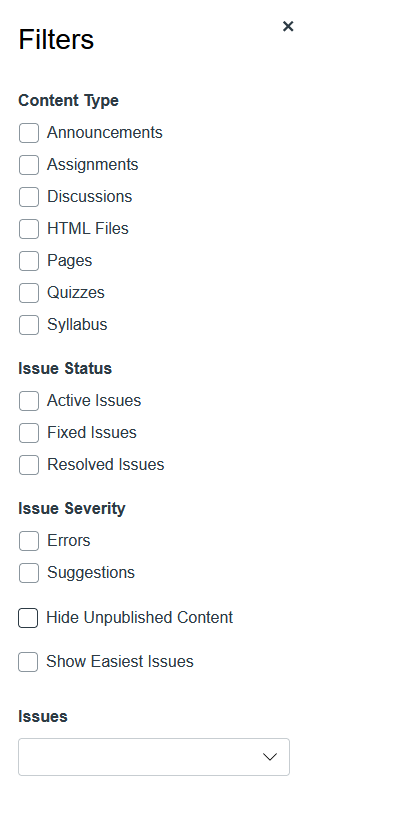
Review and Fix Issues
To review an issue, click Review to the right of that issue.

To review an issue, click Review to the right of that issue.
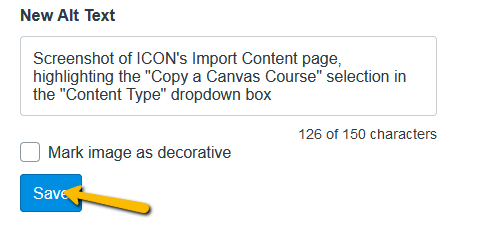
If the issue cannot be fixed in UFIXIT, or if you would prefer to fix it directly in ICON, you can click the link under the Preview to go there.
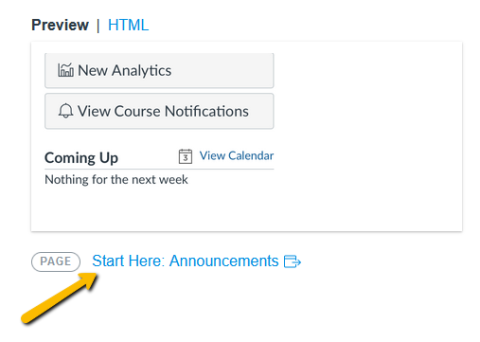
If you can't fix an issue, or it is something that does not need to be fixed, you can click Manual Resolution to omit it from future scans.
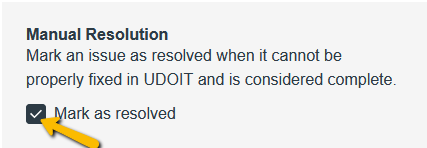
Watch this short video guide to see these steps in action.