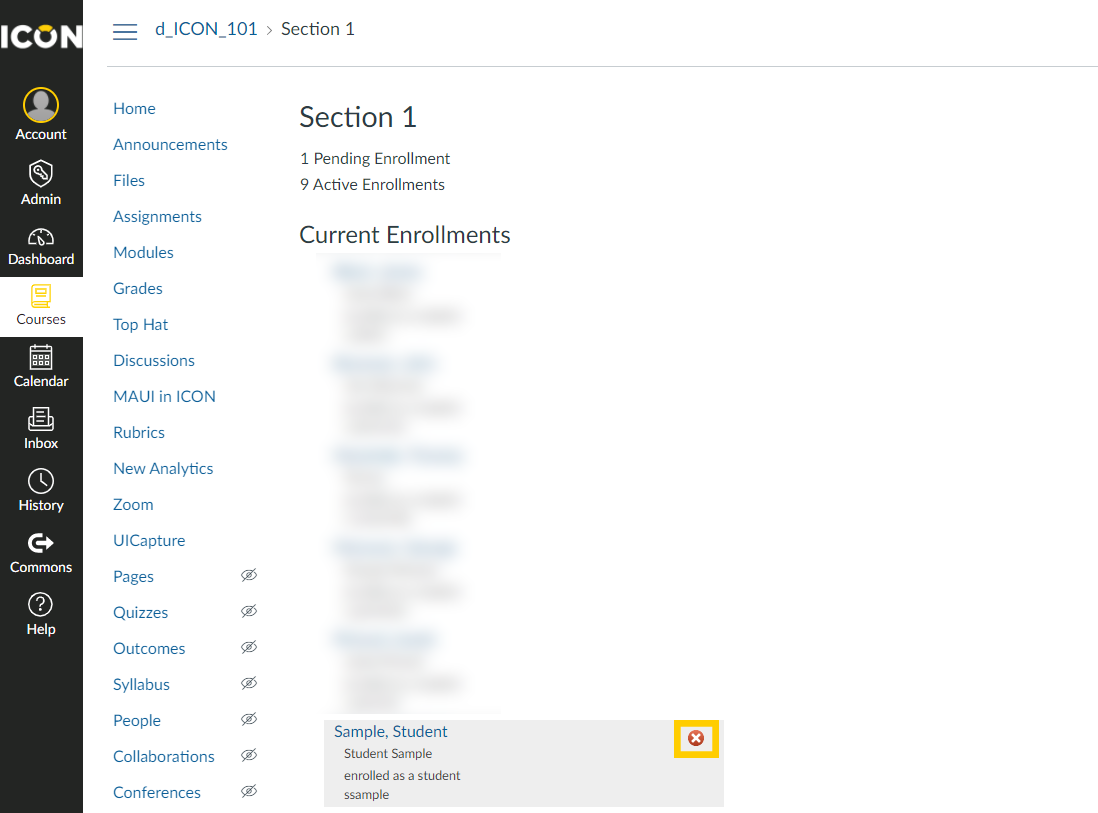You can't export grades for a zero-credit hour course. Grade exports must be matched to a credit-earning course or section.
- Verify that you have the correct grades and grading scheme set in the course (review How to enable a grading scheme for a course).
- Click MAUI in ICON.
- Click Menu and then Grades.
- If prompted to log in, enter your HawkID and password. If you are unable or not prompted to log in, open a new tab and log in to ICON using your HawkID and password.
- MAUI will open in a new tab. Ensure that popups are enabled. If you encounter the MAUI homepage and not the ICON Grade Import page for this class, please try clicking on MAUI in ICON again after logging in.
- Choose what to Import (Current - ignores ungraded, Final - treats ungraded as zero, or Gradebook item - choose a column from the Gradebook to import).
- Click Import.
- If you get the screen below, check to see if you have a Grade Scheme Selected on your ICON course's Settings page.
- You will then see a view of a successful import to MAUI with Test Student enrolled. It is not necessary to remove Test Student from the list of students, but if you would like to learn how to remove any instances of Test Student, see the How to Remove the Test Student from your ICON Gradebook section below.
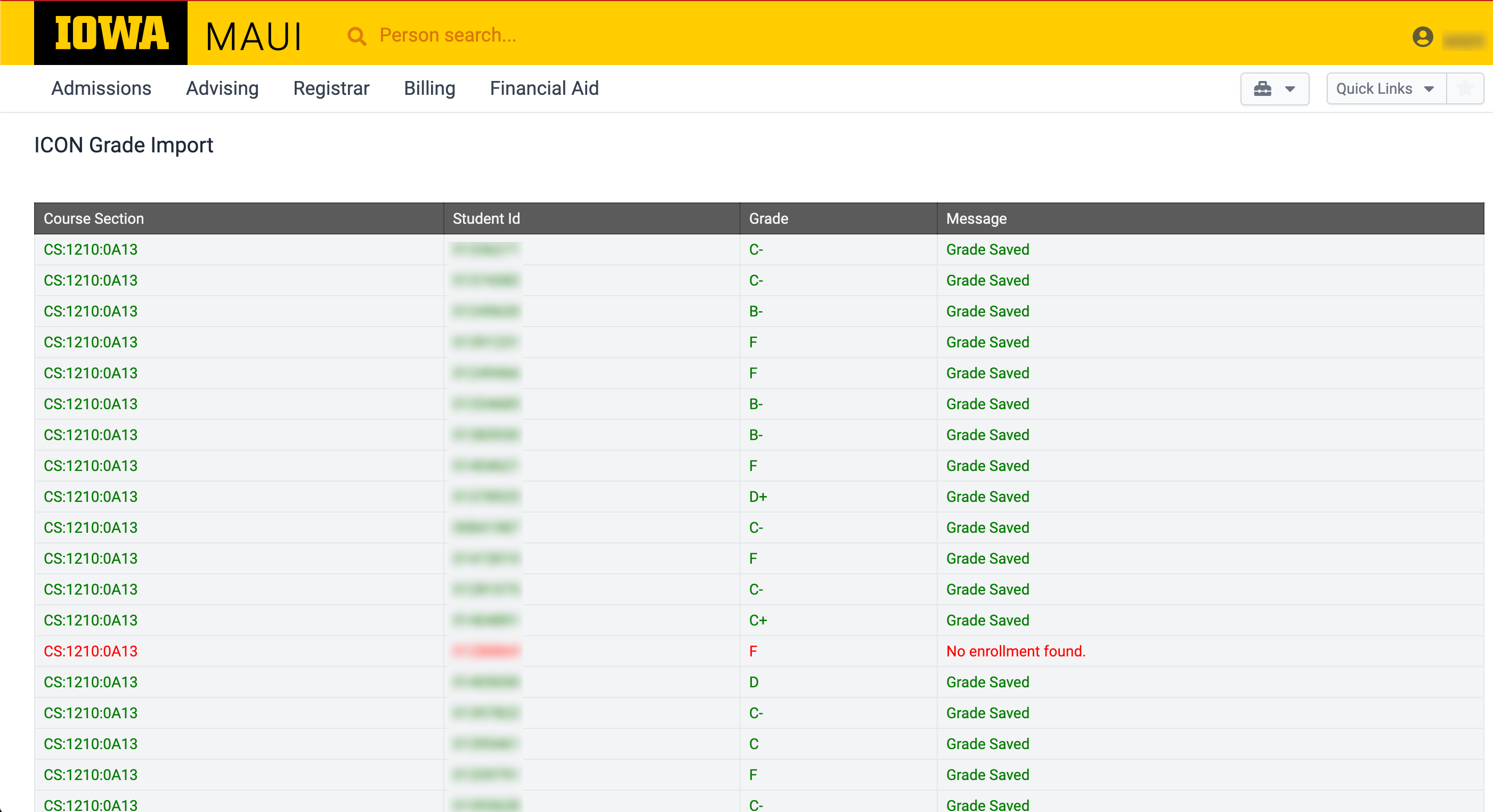
- Scroll to the bottom of the Grade Import list, and click Continue to class list to fix errors and submit grades.

- Edit final grades if necessary and fix any errors. Set the attendance status for students receiving a failing grade. Click Submit to submit final grades to your departmental executive officer for approval. You can also click Save and Complete Later to submit at a later time.
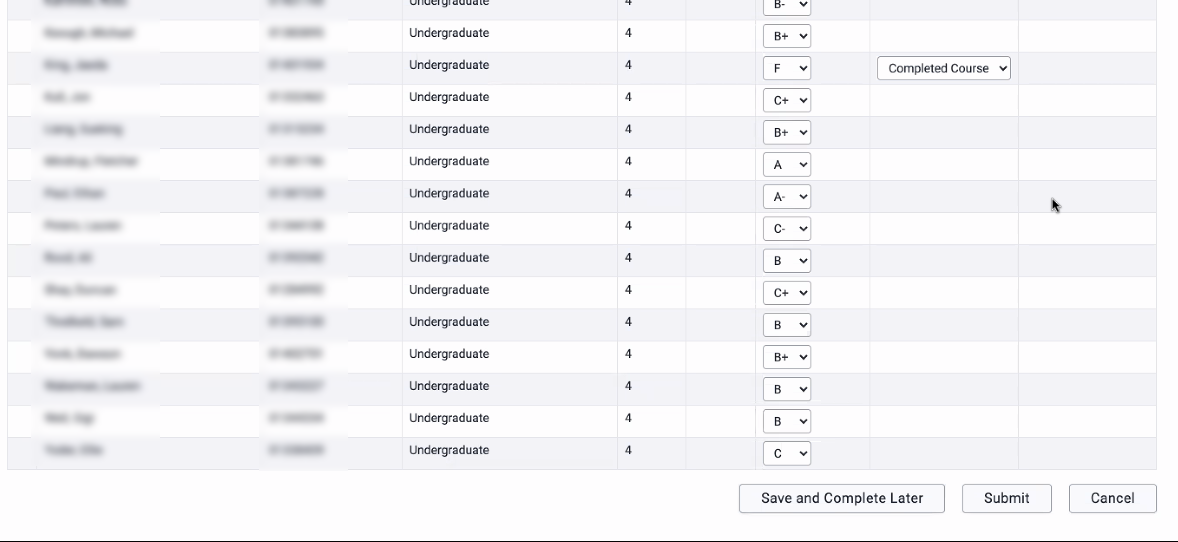
- Once your departmental executive officer has approved the grades submitted, the course's status will change from Submitted to Approved.

How to Remove the Test Student
Please be aware that this step is optional. Accessing Student View at any time creates the Test Student in the Gradebook. If you have multiple sections in your course and want to remove the Test Student, you will need to remove the Test Student from each section.
- Click Settings.
- Click Sections.
- Click on your course section.
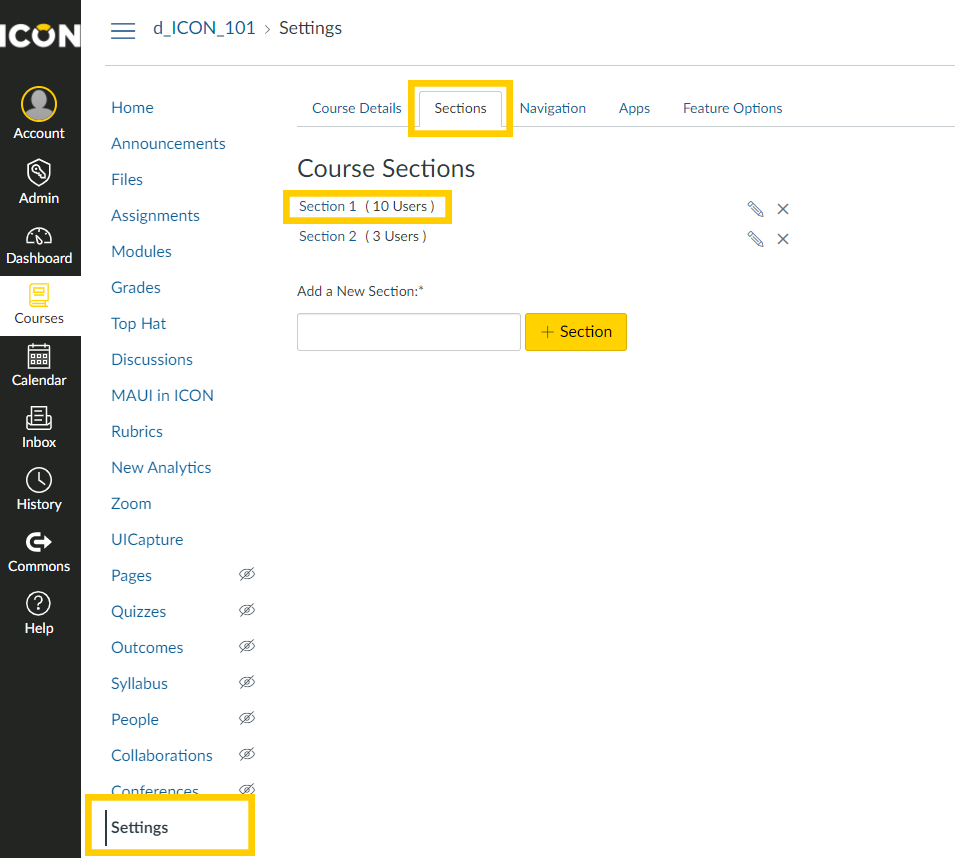
- Scroll through the list of enrolled users until you locate the Student, Test and then click the X to remove it.